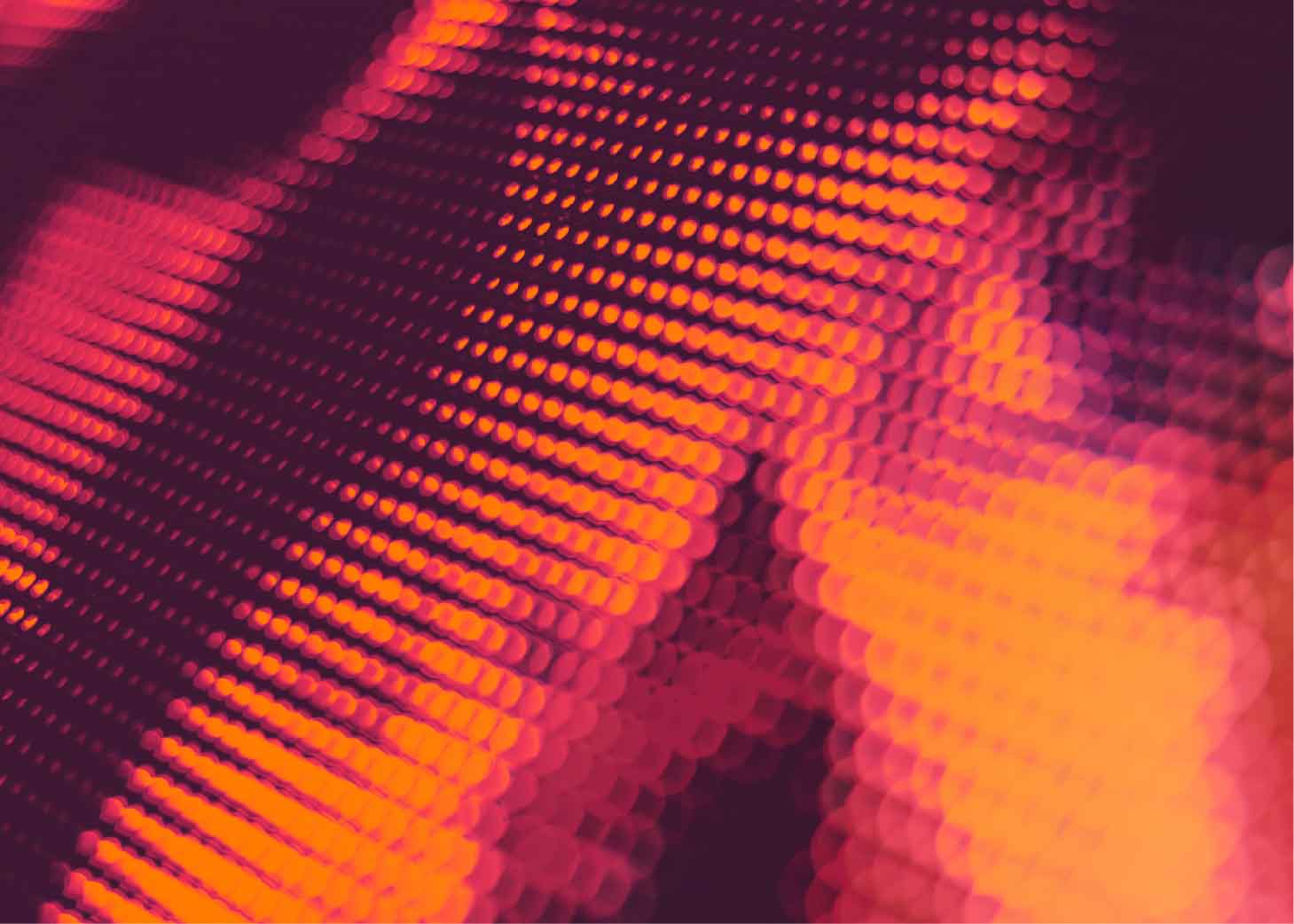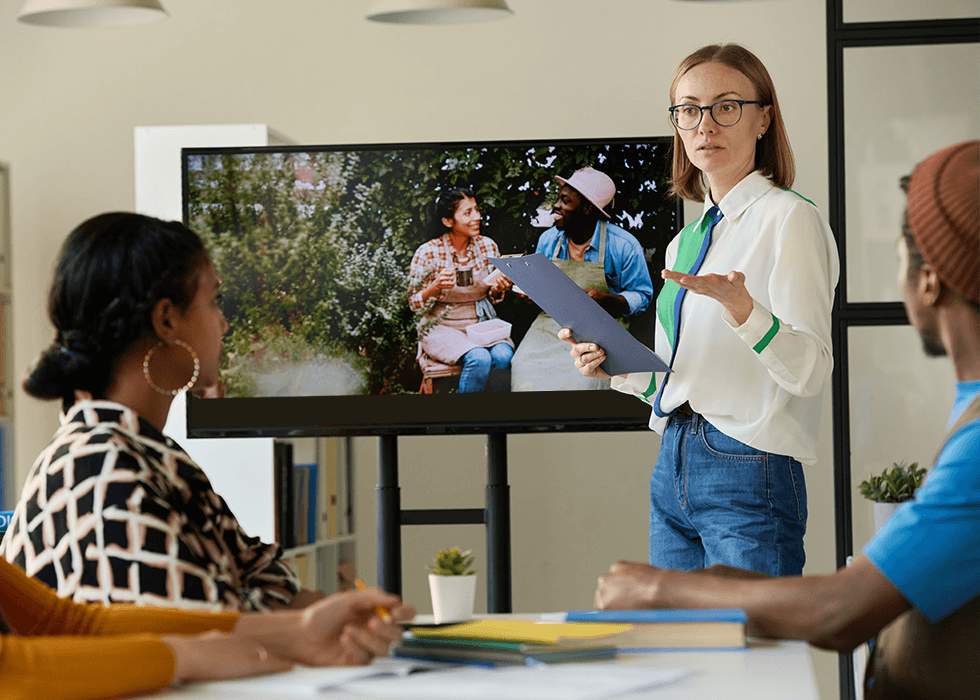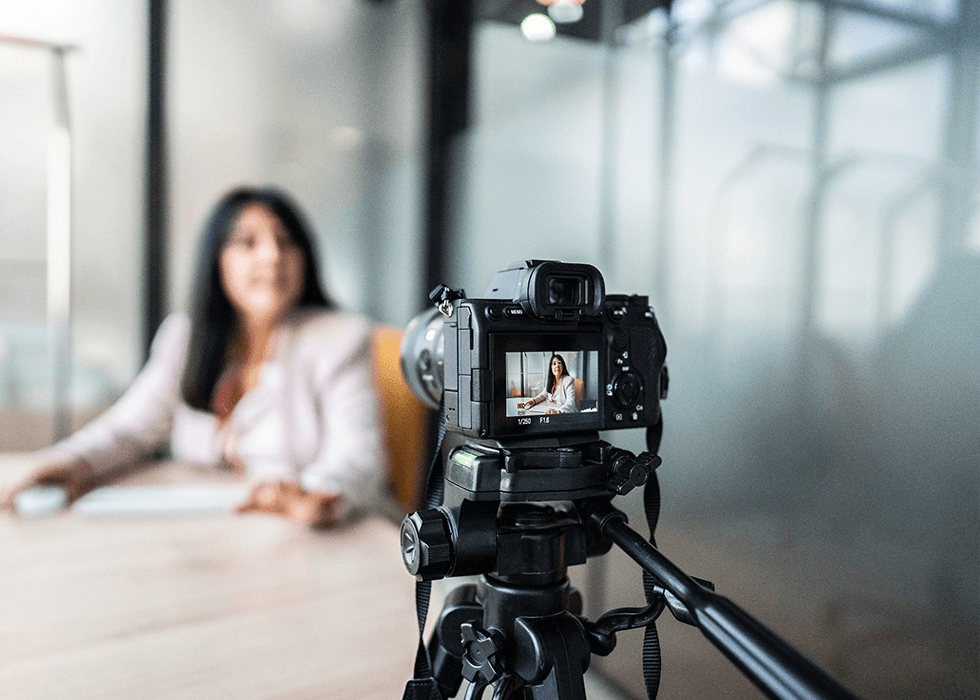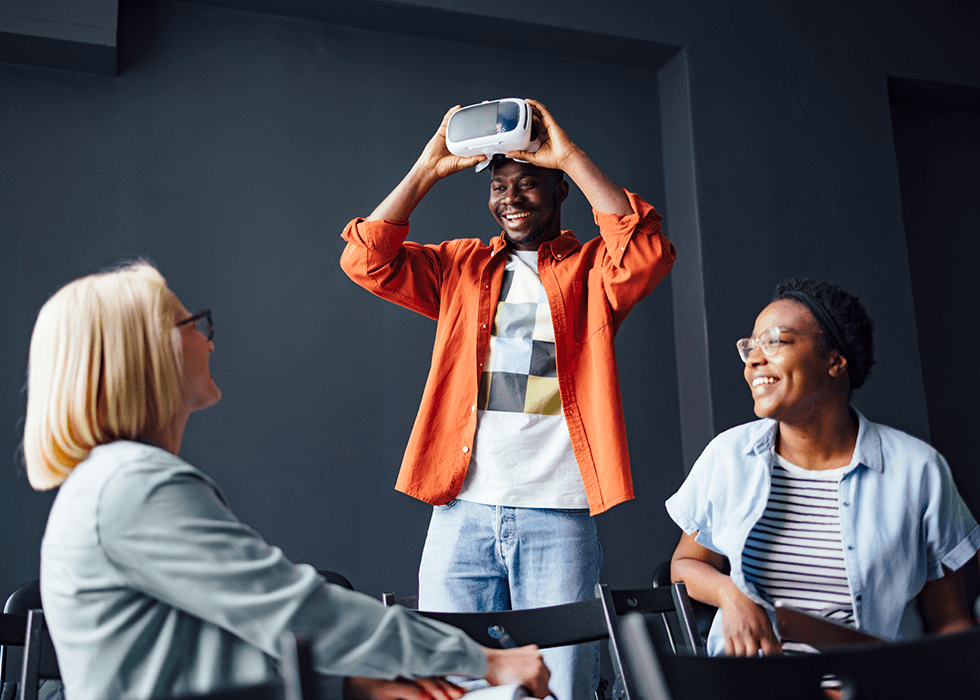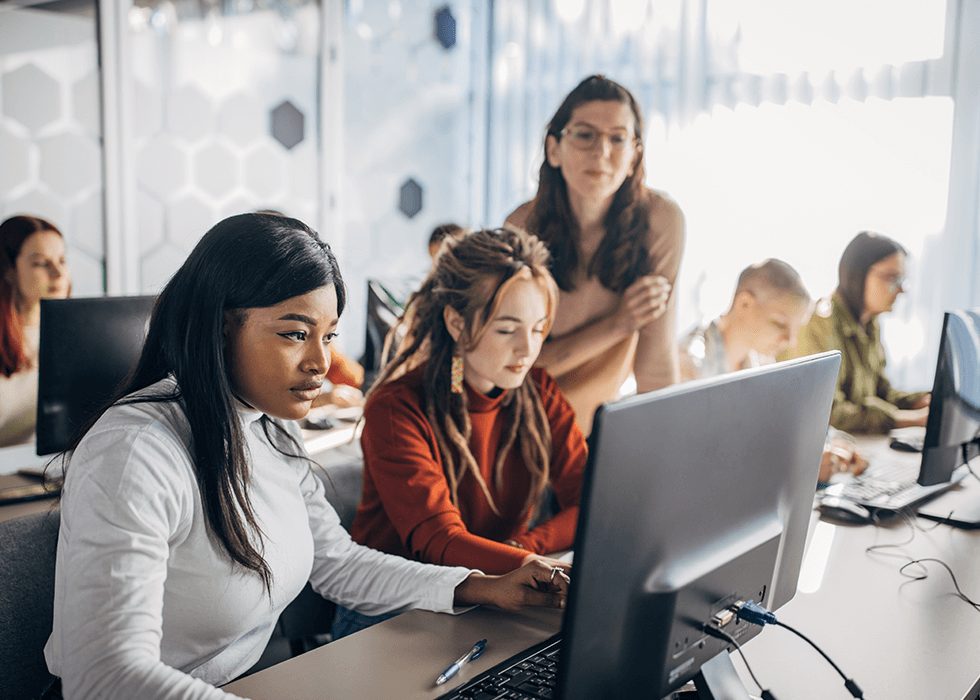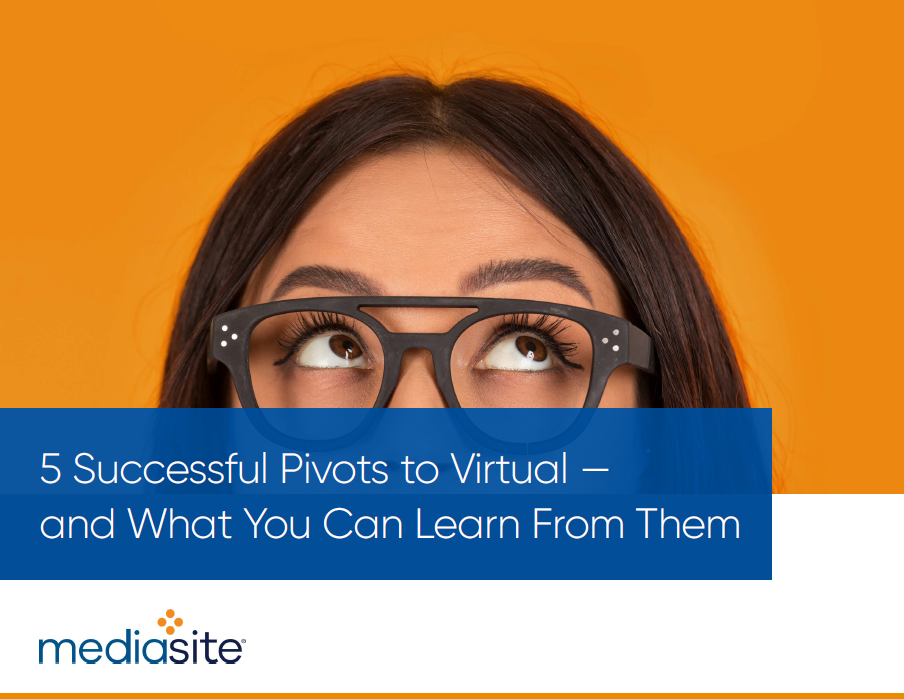News & Trends
6 Essential Tips for Utilizing Virtual Backgrounds
With the rise of virtual events and online meetups, people have started incorporating virtual backgrounds to add a personal touch to their conference calls. And some businesses are taking these backgrounds a step further – leveraging them to promote their products or services. Brands are even partnering with influencers to create sponsored content featuring virtual backgrounds with their company’s logo on them.
Virtual backgrounds can be created using design software like Illustrator or even simpler tools like Microsoft PowerPoint. The creation process involves designing or selecting a virtual background, adding branding elements, and ensuring compatibility with a chosen platform. The backgrounds can then be uploaded and used within video conferencing or incorporated into video editing projects.
Here are 6 tips you need to know for creating virtual backgrounds and then recording with them:
- Check Hardware: Start by checking your computer’s performance. Virtual backgrounds can be computationally intensive, especially if you're using high-definition video. Ensure your computer has enough processing power and memory to replace the background without lag or glitches. If you’re using a phone, camera, or other hardware to record, double check that you have space in your storage.
- Find Inspiration: Many video conferencing platforms like Zoom, Microsoft Teams, and Skype offer built-in virtual backgrounds or templates. These templates can provide a starting point for your designs and help ensure that your backgrounds are properly sized and formatted.
- Customize Design: Use design software such as Adobe Photoshop, Illustrator, Canva, or even simpler tools like Microsoft PowerPoint or Google Slides to create your virtual backgrounds. These tools allow you to manipulate images, add text, and incorporate branding elements to create visually appealing backgrounds. Align your virtual backgrounds with your organization's branding guidelines, including colors, fonts, and logos. Remember: consistency is key to building brand recognition and trust! And consider creating multiple versions of your virtual backgrounds to cater to different purposes or preferences. For example, you might have backgrounds for different departments within your organization or for specific events or campaigns. Test your virtual backgrounds to ensure that they are visually appealing and effectively represent your organization's brand. Consider how they look on different devices and screen sizes, adjusting as needed. You can then upload your custom virtual backgrounds directly into conferencing platforms such as Zoom, Microsoft Teams, or Google Meet.
- Utilize Camera: To record, you can use built-in webcams or smartphones, but for the best results, use a high-quality camera. This can be a standalone webcam or a DSLR/mirrorless camera connected to your computer via a capture card. Just make sure your camera is mounted securely to avoid any shaking or movement during the recording so that the background replacement stays consistent.
- Choose Solid Background: While recording, you can use any solid color background that's different from what you're wearing or your natural environment. Green screens are commonly used because they contrast nicely with most subjects. But if you're using a green screen, don't wear green clothing, as it can interfere with background replacement. In other words, you’ll become just a floating head in the video!
- Check Lighting: Proper lighting is critical for achieving a professional-looking video. Ensure that the subject is evenly lit without harsh shadows. This helps the software to distinguish between the subject and the background accurately. Use soft, diffused lighting to illuminate the subject evenly and minimize shadows. Note that changes in illumination or background can affect the quality of the virtual background replacement.
Whether for virtual meetings, online presentations, or content creation, mastering the art of recording with virtual backgrounds opens possibilities for creative expression.