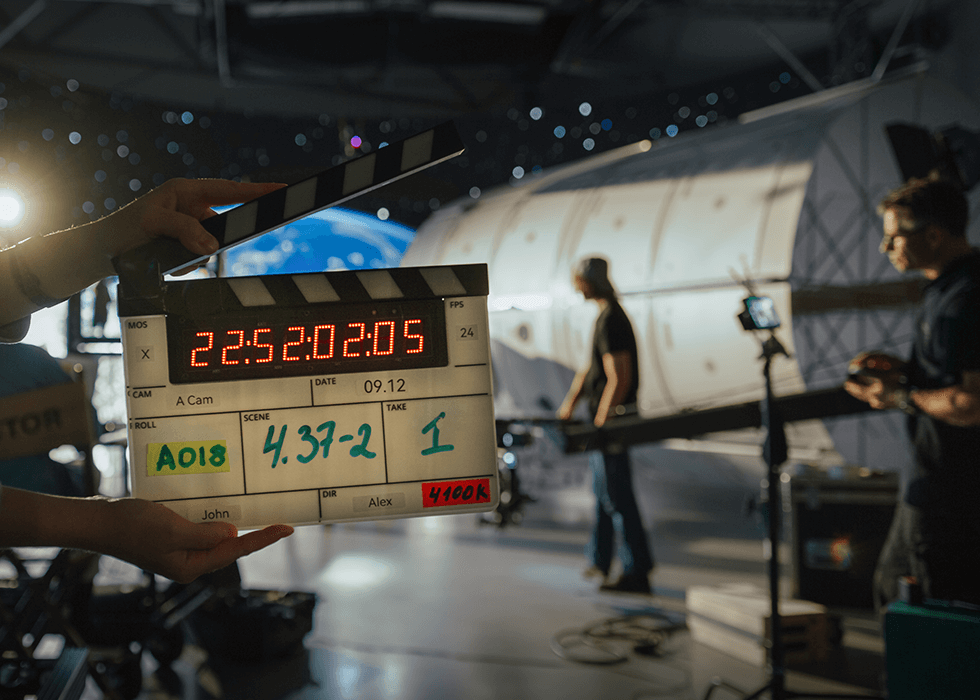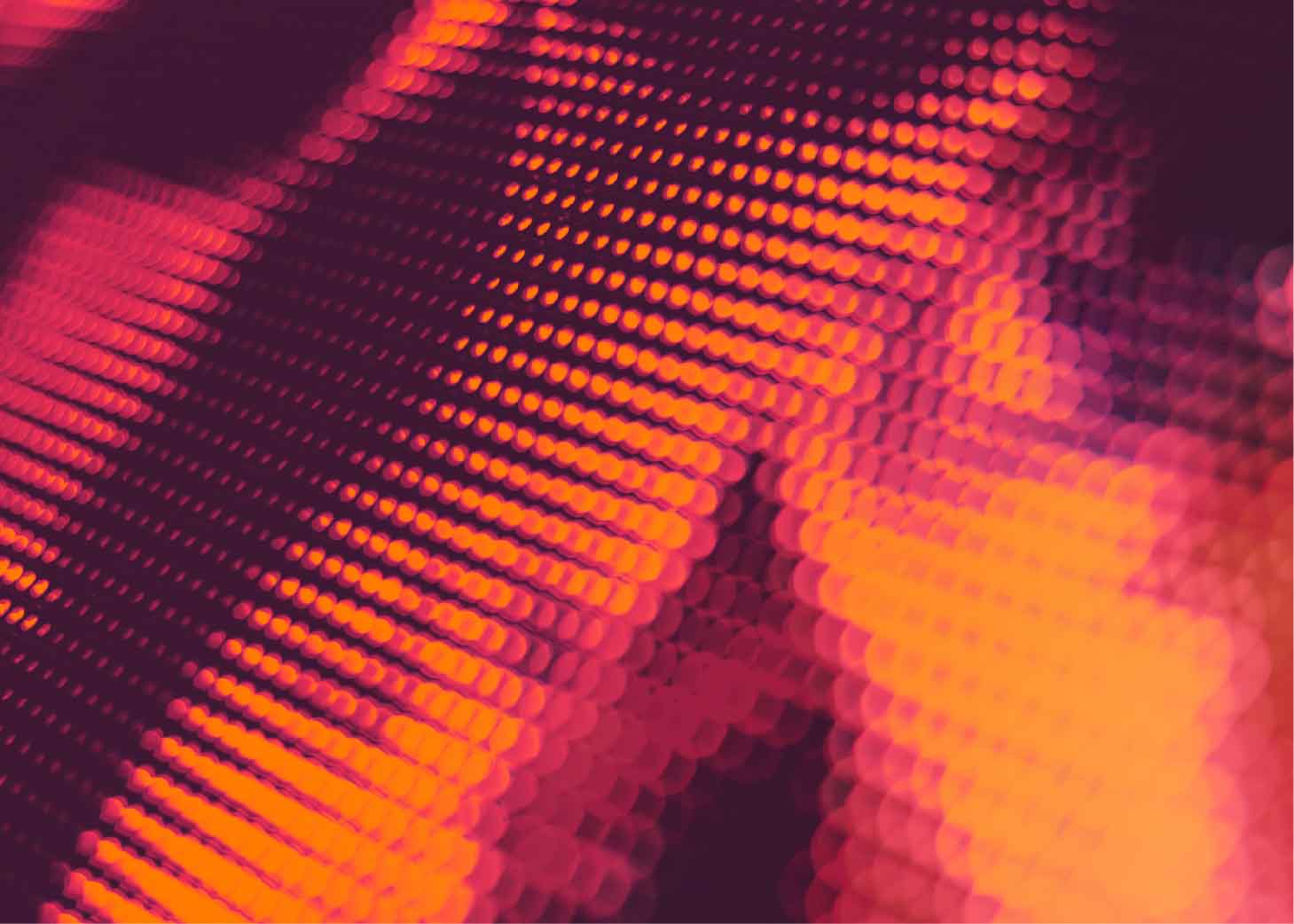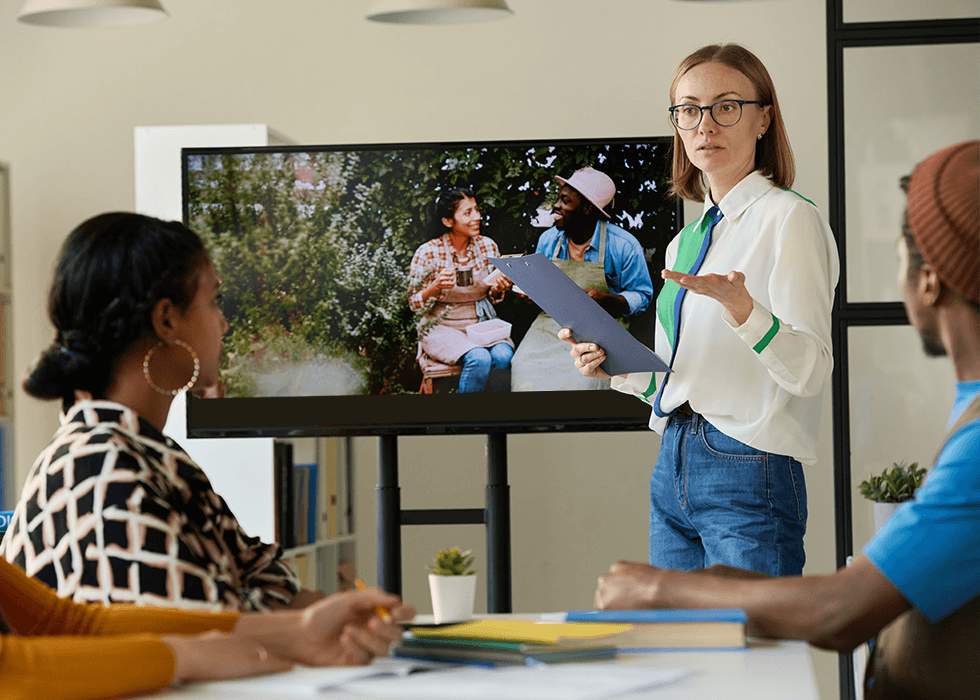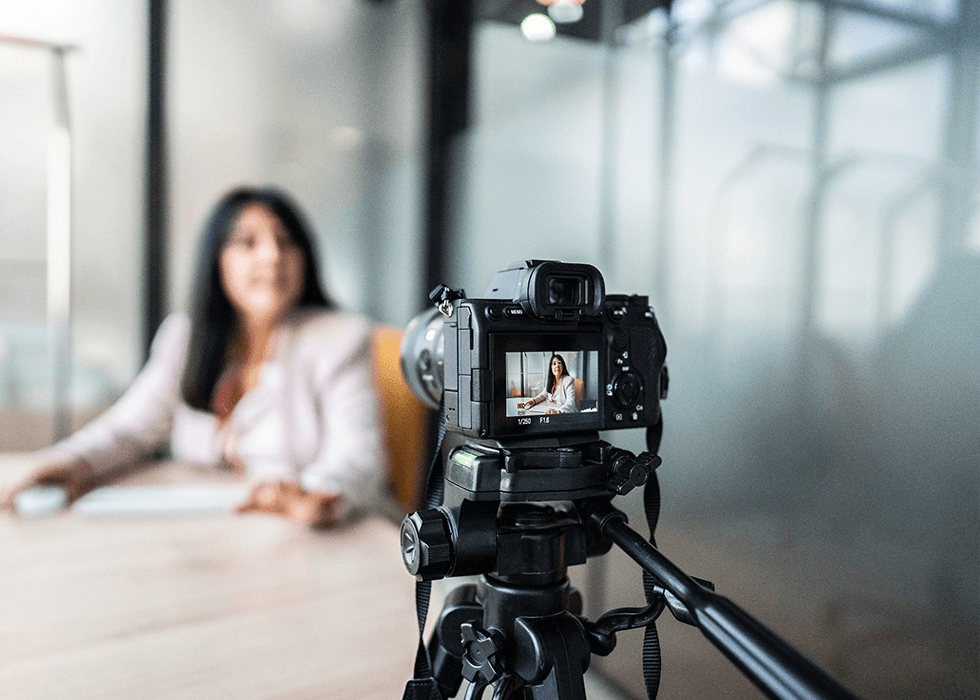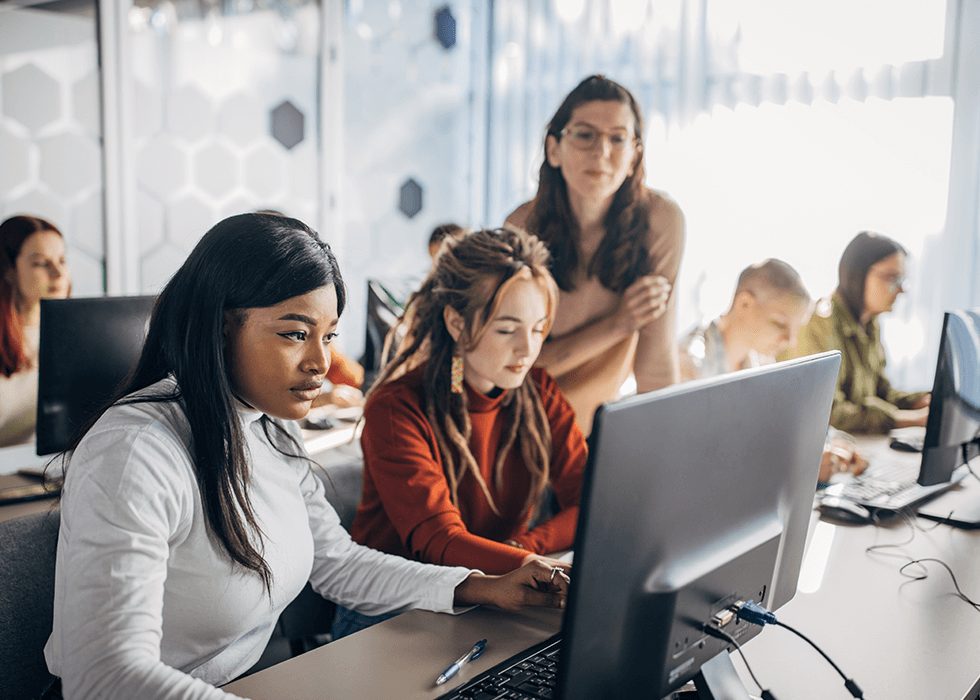What's the Easiest Way to Caption and Transcribe YouTube Videos?
Not everyone watches television or videos with captions turned on, but for a significant portion of your audience, they’re essential. If you’re publishing YouTube videos or podcasts, transcribing audio or adding closed captioning is first and foremost a matter of accessibility. When aiming to reach the broadest audience possible, and maximize engagement, you have to make your online space as inclusive and inviting as you can. There are SEO benefits, as well; adding alt-text descriptions to your images and captions to your audiovisual content will boost your organic visibility on Google and other avenues where people might discover you.
In this post, we’ll go over the easiest way to caption and transcribe YouTube videos — whether it’s through YouTube’s own tools, or with a third-party tool for YouTube transcriptions.
Understanding YouTube’s Captioning and Transcription Features
Auto-Generated Captions
The easiest way to caption and transcribe YouTube videos is, of course, to let the platform do all the work for you. When you prepare the metadata for a new video upload to your YouTube channel, there’s an option to add automatic captioning. The technology isn’t perfect, but if you’re choosing between automated speech-to-text transcription and no captions at all, the former’s certainly the better choice in the interest of accessibility. Google’s machine-learning algorithm can recognize more than 40 languages.
Automatic speech recognition (or ASR) has improved by leaps and bounds over the last decade, but human speech is complex. If we, as a diverse people, sometimes have difficulty hearing and understanding one another, a machine is naturally going to struggle, too. Google cautions that “mispronunciations, accents, dialects, or background noise” are most commonly to blame for inaccuracies, but even an uncommon (or fictional) word can trip up the tech.
Ready to learn more about ASR and how it can help enhance viewer engagement, meet regulations, and generate more revenue? Check out our takeaways from:
Broadcast AV Power Hour: Automatic Speech Recognition and Captioning!
Manual Captioning
For best results, it’s worth spending time and resources on manual captioning. If you don’t have the staff or bandwidth to transcribe the footage yourself, there are plenty of freelance transcriptionists out there who have been doing that kind of accuracy-driven work for years. There are also a number of trusted third-party transcription services available online.
Tools and Software for Easy Video Captioning and Transcription
YouTube’s Built-In Captioning Tools
Once you’re ready to add captions to a YouTube video, sign into your Google Account and navigate to Subtitles from the left-hand menu in YouTube Studio. From there, you can set your video’s language, interact with the Add Subtitles menu, and choose a method for inserting your captions — from a source file with precise timestamps, using “Auto-Sync” timestamps, or with the “Type Manually” option.
Typing them out directly in YouTube Studio allows for fast, easy control over the timing. And it’s an excellent opportunity to add in bracketed text for sound effects like applause, laughter, song titles, and so on. Using the command and arrow keys, you can scrub back and forth through your video seamlessly as you add your captions.
Third-Party Captioning Services
- 3Play Media — Live captioning, translation, and more at volume rates
- GoTranscript — Human transcription from $1.02 per minute
- Otter.ai — Real-time auto transcription and live editing from $0
- Rev — 300 AI-transcription minutes per month with the free plan
- Scribie — 24-hour, human-verified transcripts from $0.80 a minute
Captioning Software and Apps
- Aegisub — Free, open-source editor with a real-time video preview
- Amara — Robust, cloud-based editing in over 50 languages
- Kapwing — Fast, automated subtitles, plus a suite of editing features
- Subtitle Edit — Open-source editor that supports 300 file formats
- Transcriptive — Adobe Premiere integration and in-browser editing
Leveraging Third-Party Services
Choosing the right service for your needs will depend on your budget, your workflow, and what file formats you’re planning to work with. But flexibility will often have a higher learning curve, convenience will often come at a cost, and accuracy will take a bit more turnaround time, even if it’s just 24 hours. Free, open-source solutions are an incredible resource, but they often require a bit more knowledge and expertise than more beginner-friendly, cloud-based software.
If you’re exporting your subtitles from a dedicated software solution for YouTube Studio, Google supports 17 closed-captioning file formats. These include SubRip, SubViewer, MPsub, LRC, SAMI, RealText, WebVTT, and TTML.
Using Auto-Generated Captions
If you opt for one of the popular automated captioning services, like Rev, you may find that the speed and convenience is well worth the investment. But the unavoidable tradeoff with any such service is accuracy; you wouldn’t simply take an AI-generation transcript and paste it into YouTube Studio. Instead, the trick is to edit for accuracy and clarity, fact-checking as needed, like any other aspect of media production.
Once your audio and video are properly edited, taking the extra time and effort to ensure your subtitles are synchronized with the audio will really help your content sing. In communication and understanding one another, context is everything. And you want your whole audience, including those who are deaf or hard of hearing, to have the added context of timing.
Best Practices for Captions and Transcriptions
Preparing Your Video
Using your video editor of choice, or dedicated audio software like Audacity or Reaper, you should always clean up your audio as best you can before publication. From professional presentation to accessibility (and device compatibility), there are any number of reasons why you should never cut corners on the audio portion of the editing process. And you’ll certainly want to complete this step before any automated captioning; clear audio with minimal background noise is always going to produce the best, most accurate transcription.
To achieve this, there are a few key steps you can take. First, create a “noise profile” in your editing software by highlighting a section of your audio track without any speaking. Then use that to remove noise as best as your software can manage — you may have to do multiple passes, or try out some additional editing tricks, for best results.
Next, you’ll want to use some version of audio normalization, which lets you bring all of one track up to a predetermined level of gain or volume. When done properly, normalization and any necessary “limiting” ensures that the whole recording matches the intended volume levels for a given video platform or podcasting service.
Ensuring Accuracy and Readability
Clear, concise captions with accurate timing are a must when editing for a large, diverse audience. When dialogue is being spoken by an off-screen actor or narrator, be sure to include the name of each speaker, with standard formatting to differentiate who’s saying a given line. In a very real sense, editing is filmmaking. And editing is largely about timing: which images go where, how quickly, and the various ways the soundtrack reinforces all that footage.
Enhancing Accessibility
It’s not enough to have accurate transcriptions pasted into your YouTube upload. Folks who rely on subtitles to experience your content will appreciate having the full context of the edit as well. There are a variety of excellent accessibility guidelines available online, so you should double-check that your subtitles and usage keep things as inclusive as possible by reviewing these standards periodically.
The main guidelines to keep in mind ought to be familiar to many viewers: the FCC has declared that captions should be 99% accurate, clearly and consistently formatted, on-screen long enough for sufficient readability, and should convey the intended meaning of the original audio content as it relates to the visual footage.
One to two lines of text should be enough per frame, with the BBC recommending 37 characters per line when using Teletext. Ideally, each caption should be centered at the bottom of the frame and shown in sync with the speaker.
Key Takeaways for Captioning and Transcribing YouTube Videos
However you approach the task of captioning or transcription, there are always a few key points to keep at front of mind. Part of subtitling is translation (and localization, a related but separate process), so whichever software or platforms you will need to support your target languages. If you’re hiring a freelance transcriptionist or translator, be sure they’re the right fit for your audience. Part of any audience is its culture and context, and localization is meant to bridge any gaps in understanding that language alone can’t account for.
Recommended reading: The Crucial Role of Audiovisual Translation (AVT) in Global Entertainment
The most common inaccuracies in transcription, whether from a human-driven paid service or from automation, are matters of cultural context: highly specialized terms used in a given profession, fictional names and terms from popular media, names and words derived from other languages. Even the very best writers and orators are learning new words all the time, because there are new words being coined all the time. Inevitably, these trickier words hold the most value and weight when it comes to search-engine optimization.
Transcription and live captioning are highly skilled service jobs, and it’s worth devoting budget, resources, and time to getting them right wherever possible. But even machine-learning solutions are preferable over no captions at all — and most services ensure they’re easy to clean up manually after the fact, which can save you a lot of time without having to sacrifice accessibility. An engaged audience is an inclusive audience.